Use Cockpit with Safari on an iPhone or iPad
Safari’s default WebSocket framework on iOS, iPadOS, and ARM-based Macs does not support the WebSocket Secure sessions which Cockpit needs to function when using a self-signed or otherwise invalid certificate, even when they are manually marked as trusted. Installing a valid certificate should resolve this issue.
As an alternative workaround, you can enable Apple’s future/experimental WebSocket framework which does work as expected.
iOS and iPadOS
-
Open the Settings app
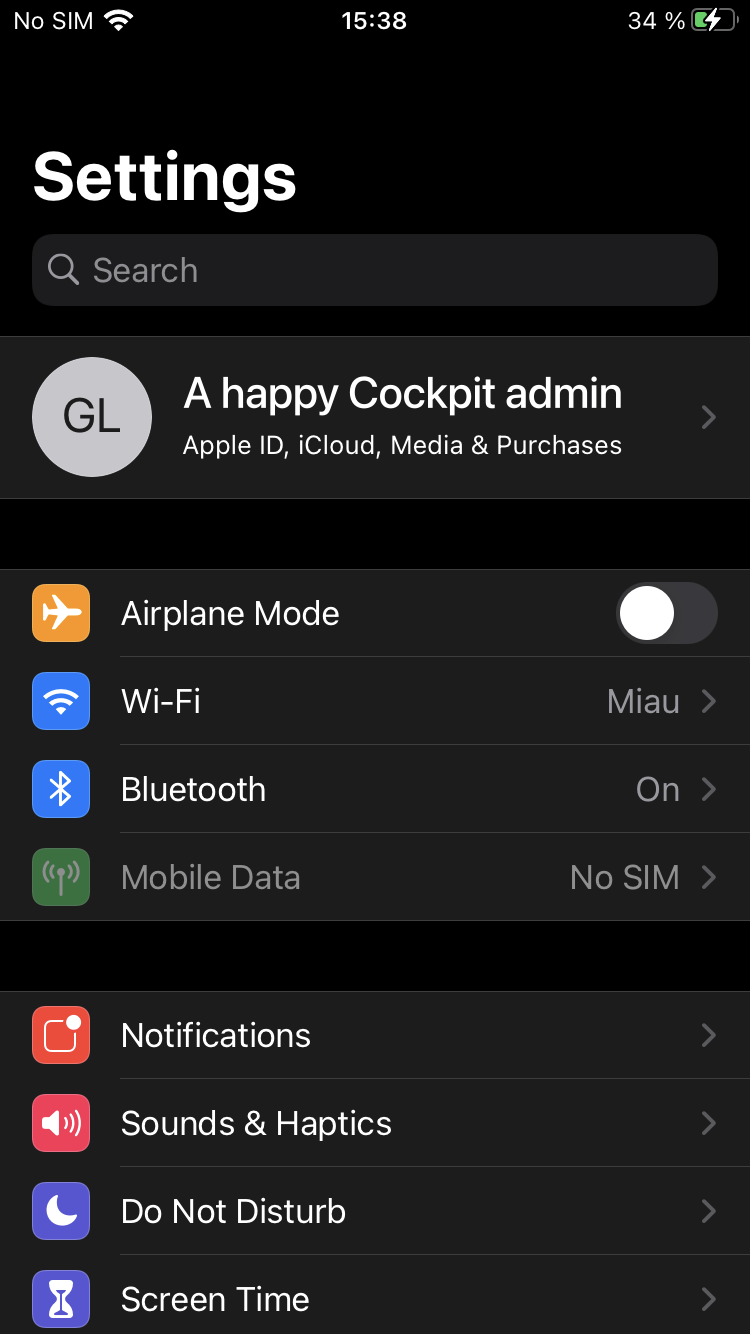
-
Scroll down and tap on “Safari”
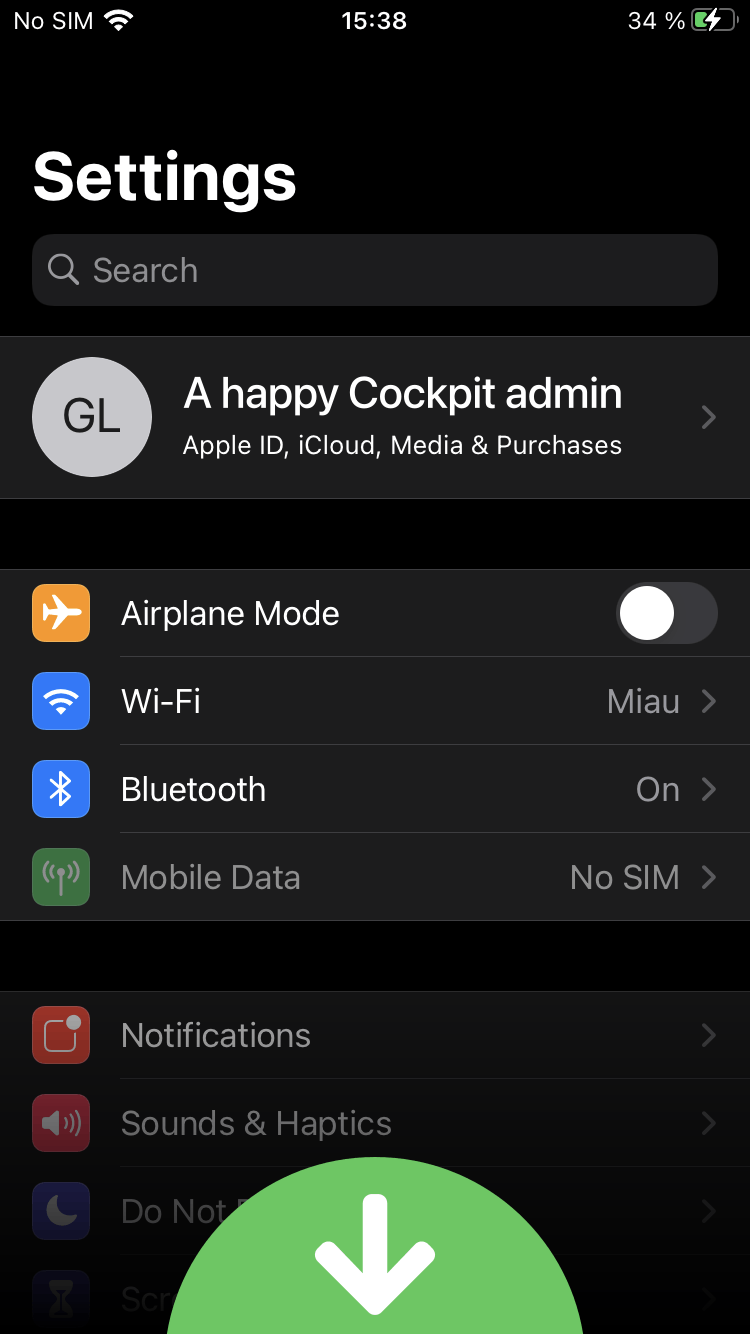
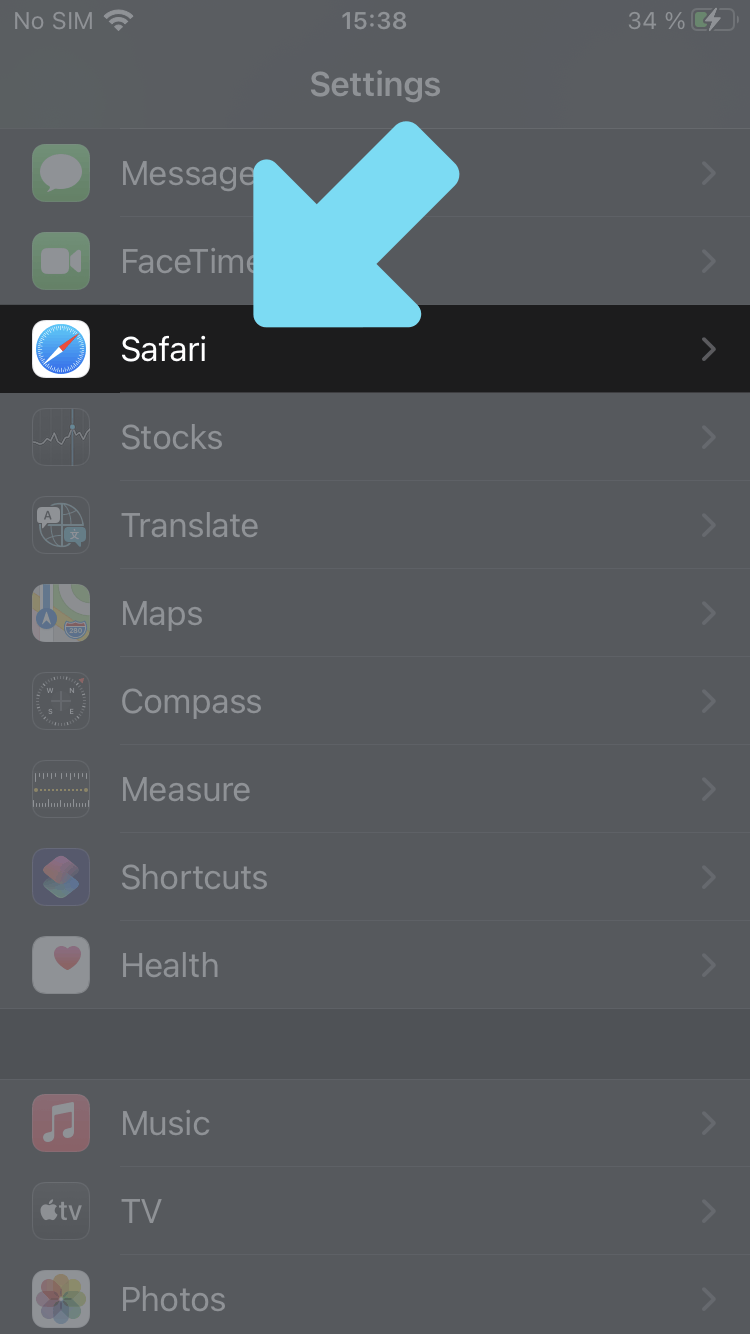
-
Scroll down to the bottom and tap on “Advanced”
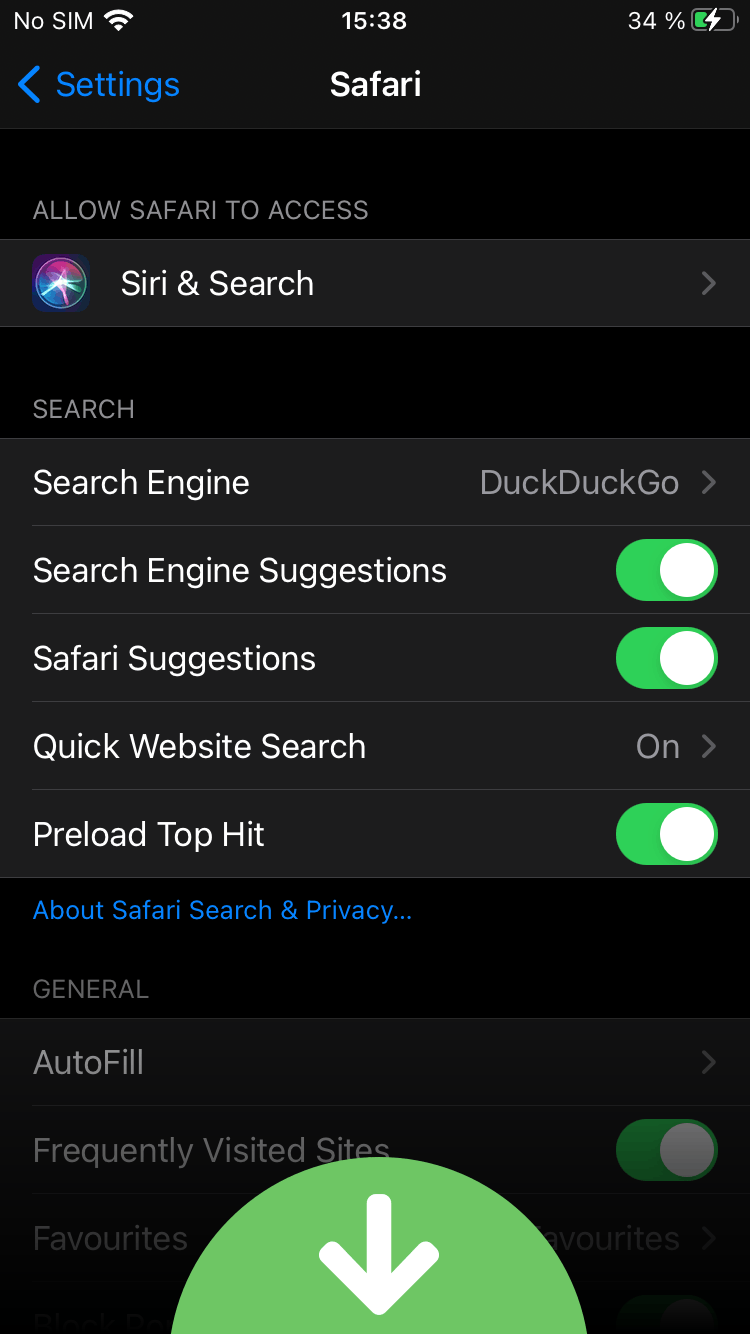
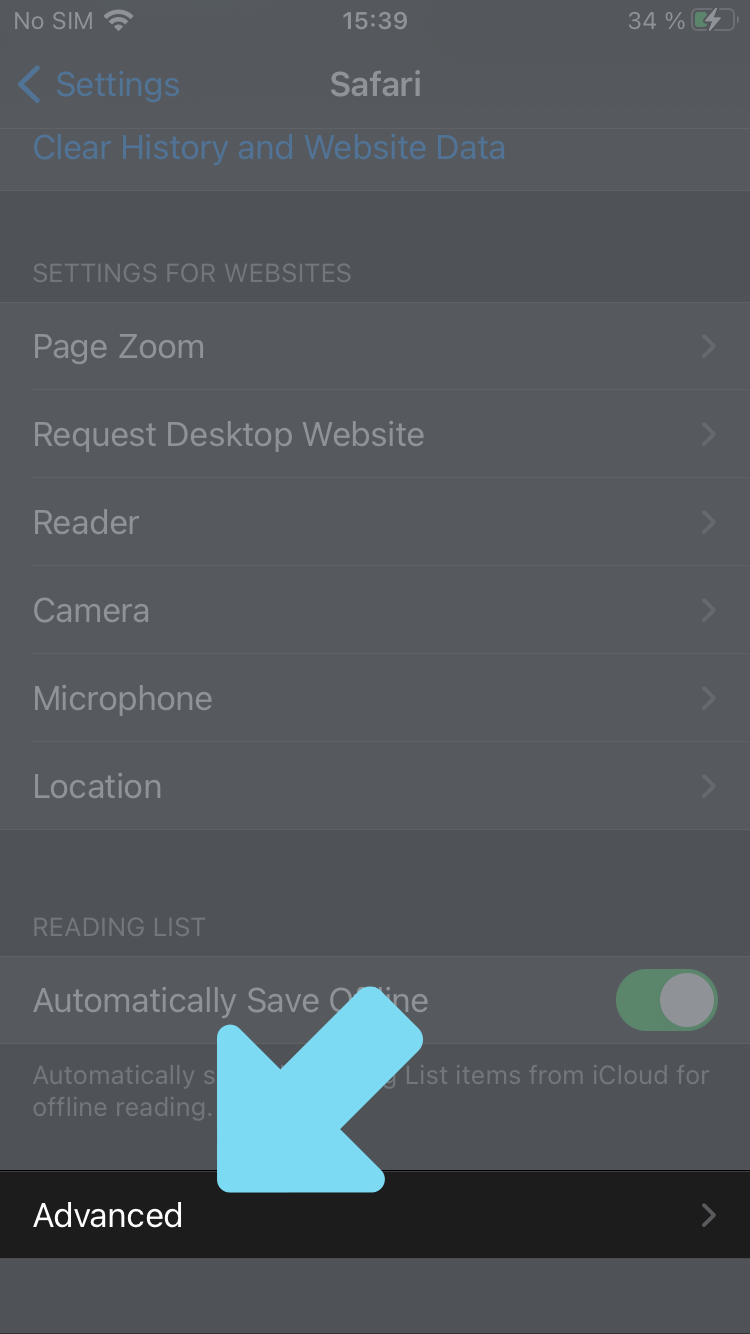
-
Tap on “Experimental Features” at the bottom
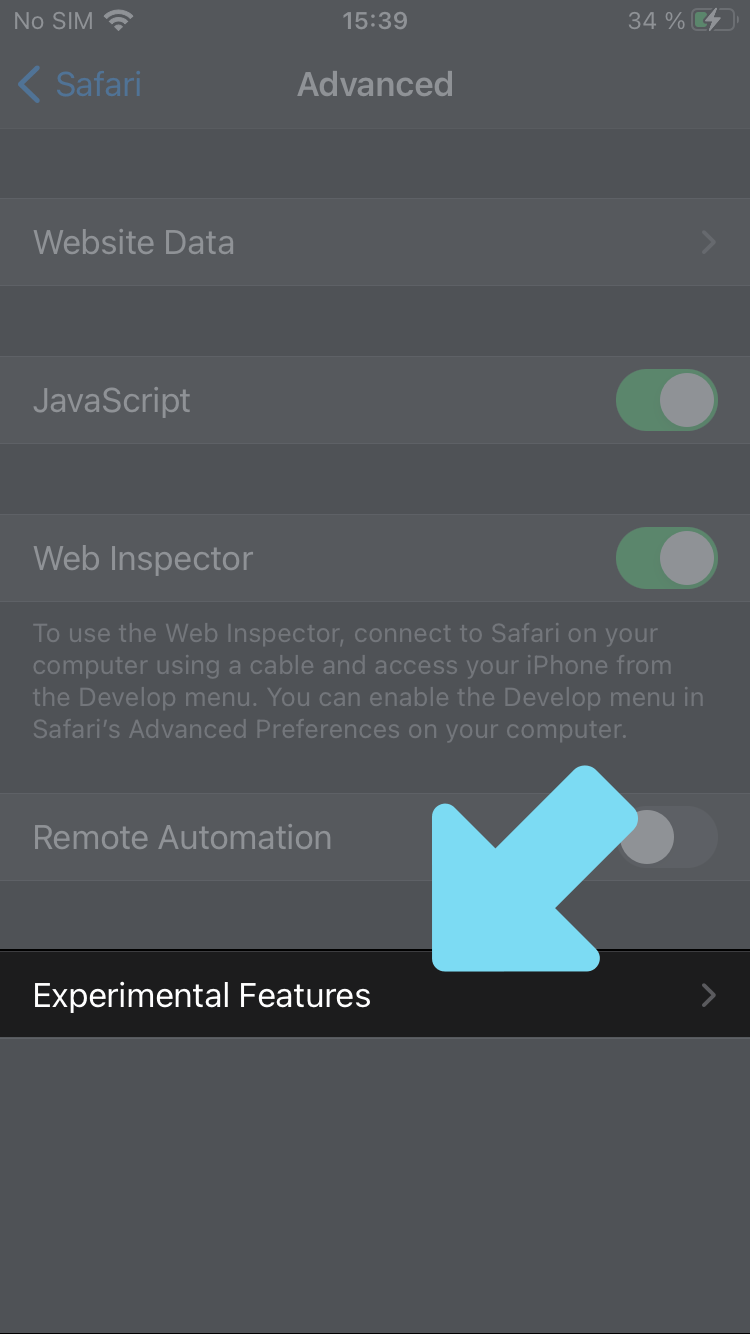
-
Scroll down until you see “NSURLSession WebSocket”
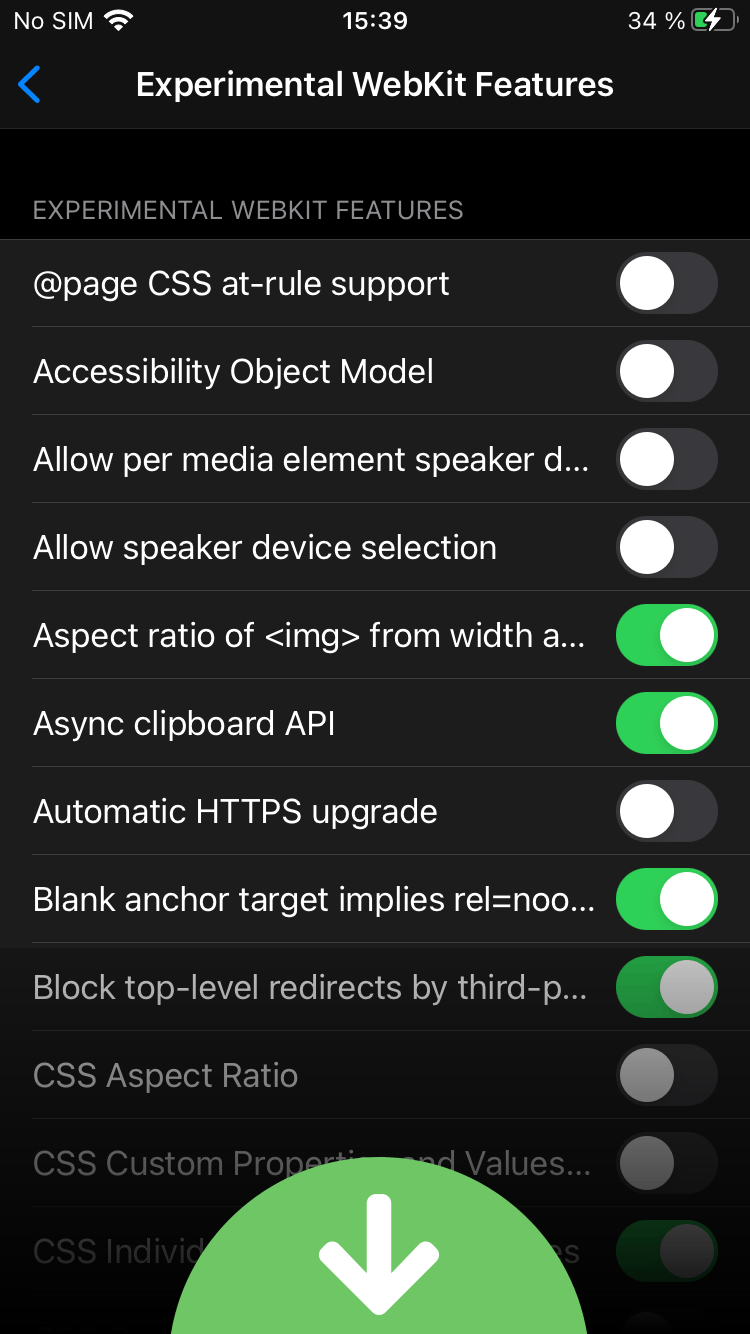
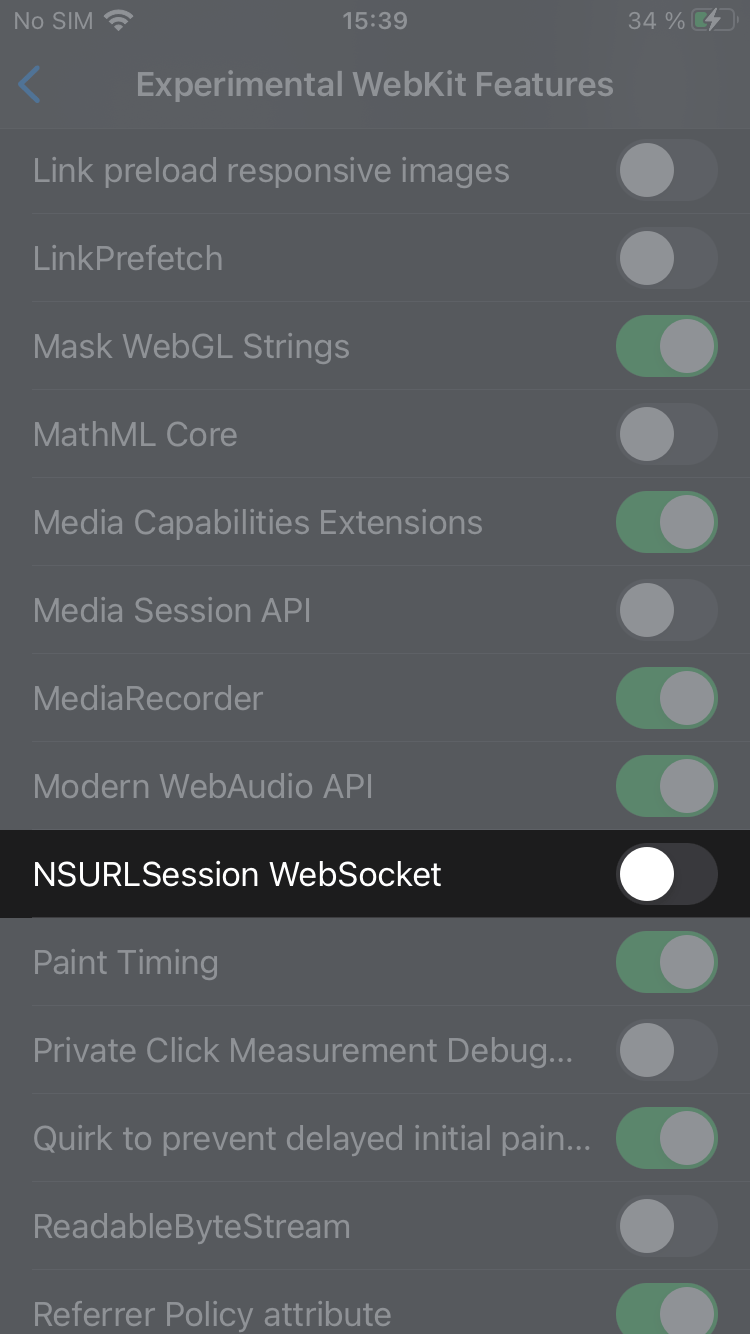
-
Enable “NSURLSession WebSocket”
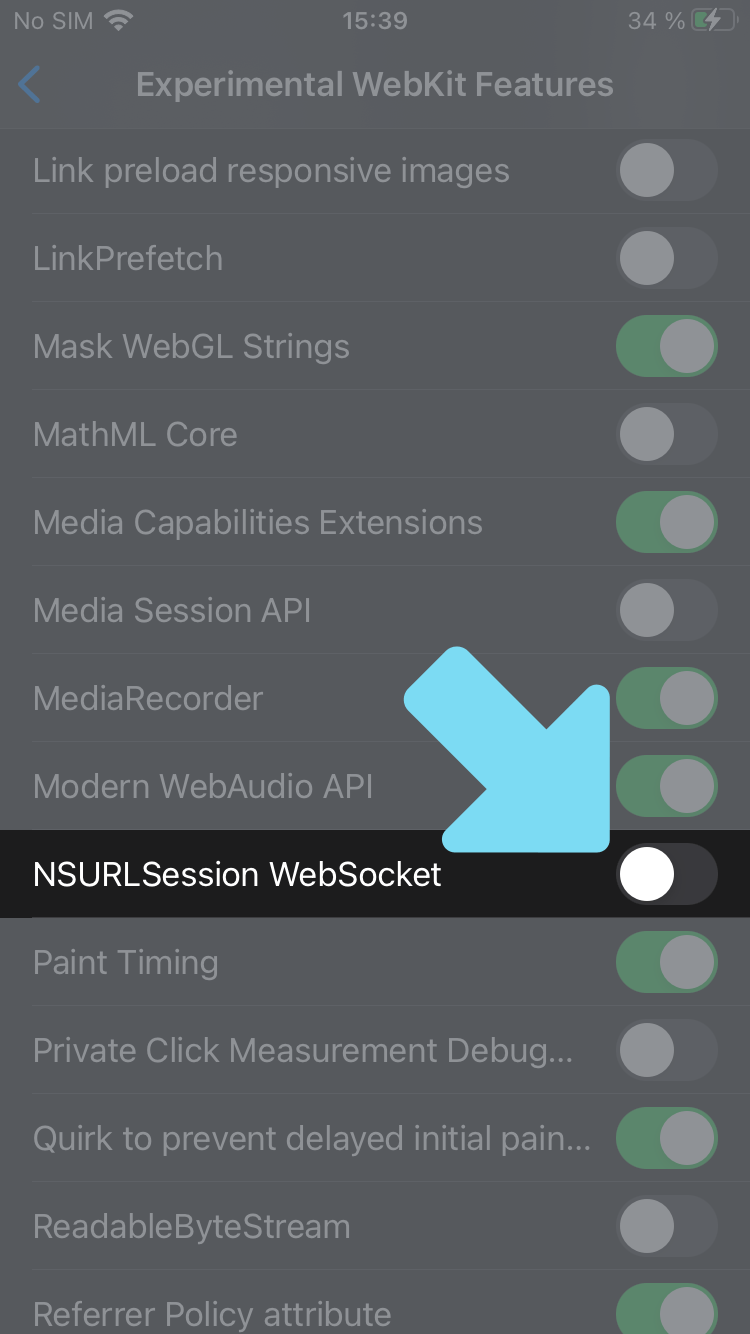
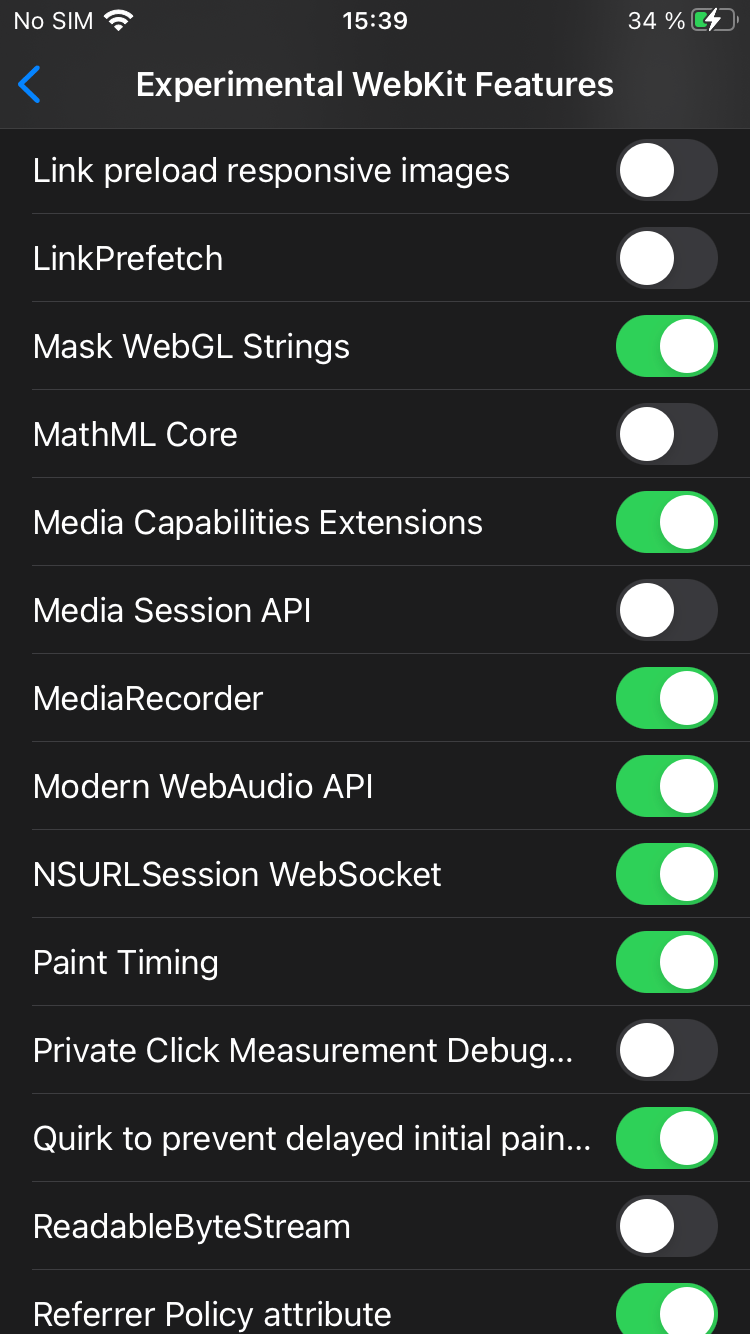
-
You’re done! Navigate to Cockpit with Safari and sign in normally.
macOS on ARM (M1)
-
Open Safari’s settings, select “Advanced”, and enable “Show Develop menu in menu bar”
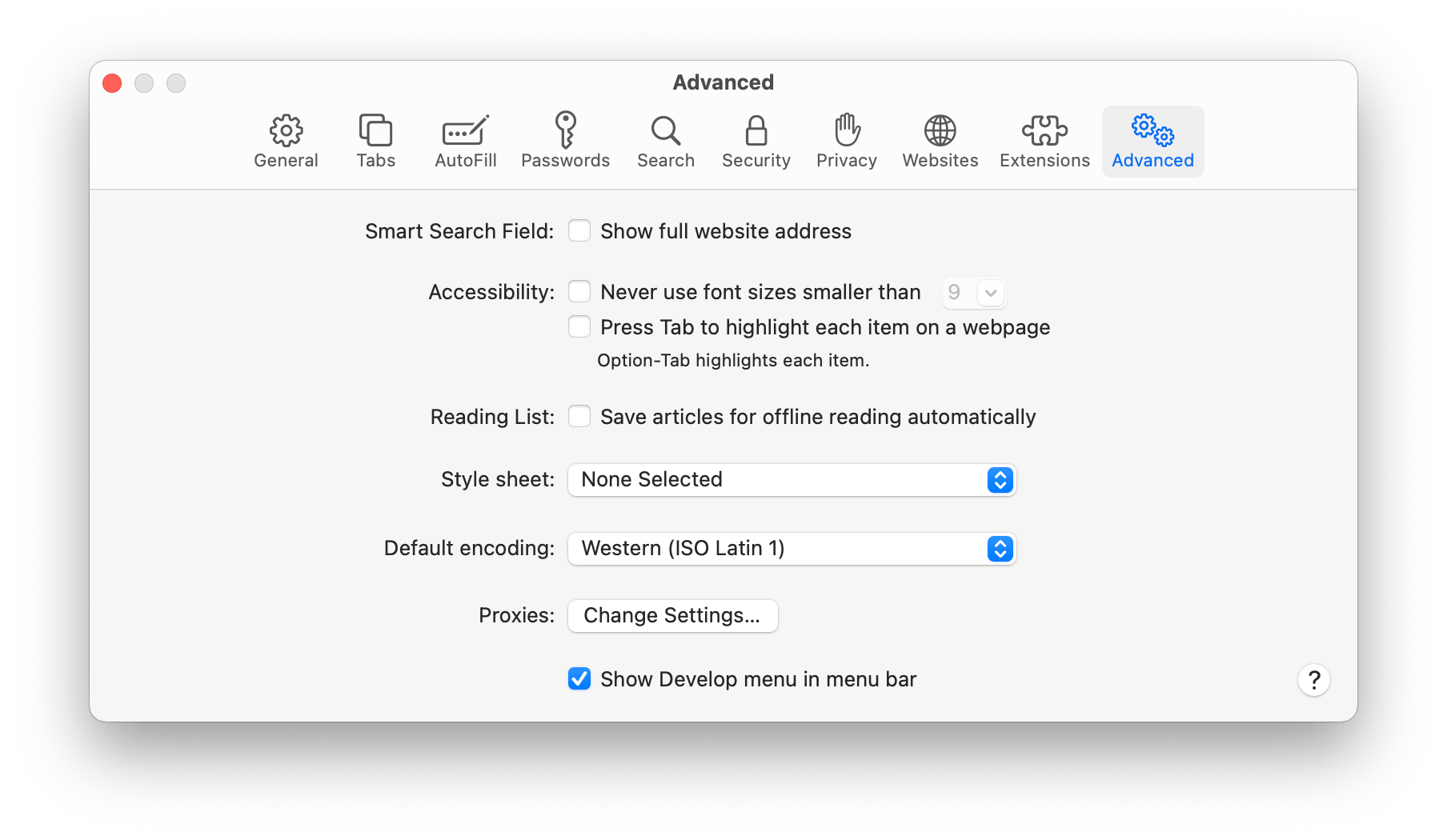
-
Go to Safari’s “Develop” menu, select “Experimental Features”, and enable “NSURLSession WebSocket”
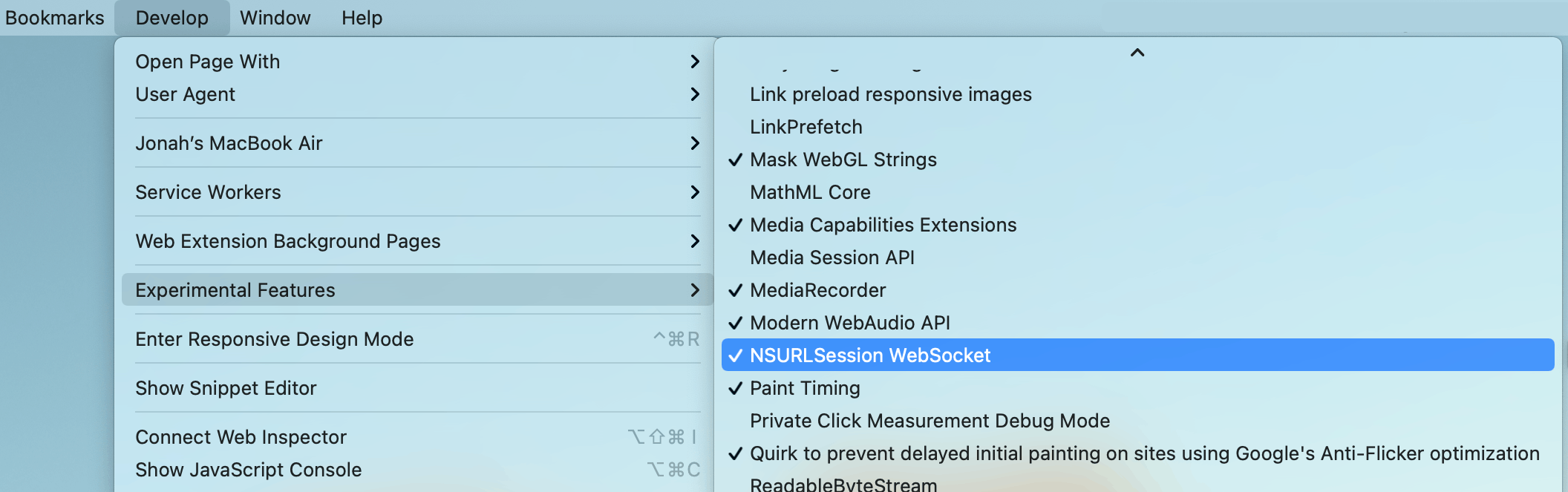
-
You’re done! Navigate to Cockpit with Safari and sign in normally.

